How to add/install custom fonts in kinemaster?
Hello Friend, In this article i share you about how to install custom fonts in Kine-Master Application. Just read the below steps carefully that will finally you add your fonts in kinemaster successfully.

INSTRUCTIONS / STEPS
Follow Below Steps For Kinemaster Font Mod
1. Install Specially modded kinemaster from below link
2. Then open Kinemaster and install any font pack from online or use my 1000+ free fonts Pack
3. Then open KM Font Installer and turn the switch button to font to Font Mod position and click on Select Font button
4. Then select the fonts you want to install in Kinemaster with file manager and click ok to load
5. Then the fonts will be installed and enjoy custom fonts in kinemaster.
Note : Please make sure you select correct font file (.tff , .otf ) corrupted file and Wrong extension will lead kinemaster to crash.
please watch my video for full tutorial.
Download Links :
Kinemaster pro Apk
Km Font installer
1000+ Free Fonts
Follow Below Steps for any version of Kinemaster.
1. Install Any version of Kinemaster and any Dual Space app like Parallel Space or Dual Space.
2. Then open Kinemaster in the dual app and install any font pack from Asset Store.
3. Then Open Km Font Installer in the same dual space app and turn the switch button to Dual App Position and Click on Install Font button.
4. Then select the fonts you want to install in Kinemaster with file manager and click ok to load
5. Then the fonts will be installed and enjoy custom fonts in kinemaster.
Watch the Below video for full Tutorial.
i hope you have successfully add/install custom fonts in kinemaster without any error. if you are getting any error while adding font in kinemaster leave a comment i will try to help :)
Thank you.
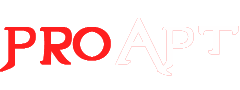






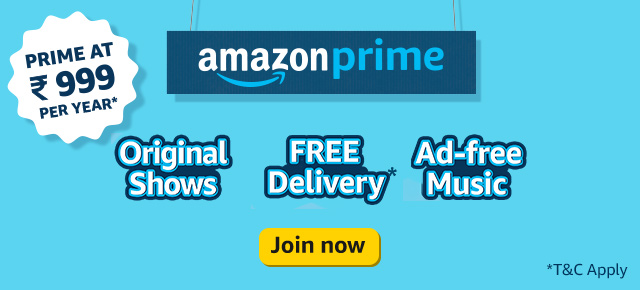

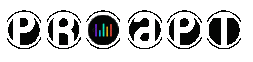
2 Comments
Jetu edit 2
ReplyDelete8849623250
ReplyDelete