How to add text in Avee music player Visualizer/template
to add text in your avee music player Visualize / template Simply follow the below steps you can easily add the awesome text in your visualizer project . so lets get started.
Step.1 First Open Your Avee Music Player and Select the Visualizer / Template in that you want to add text.
Step.2 After select the visualizer, Click on the edit Option on the right-side in Pencil icon.
Step.3 Then Scroll down below and Tap the Plus + Icon to Put the text in Avee player template/Visualizer.
Step.4 After Selecting the Plus + Icon, Now Select the Text on the right hand side.
Step.5 By Holding the Text you can set the position.
Step.6 Tap the Text field, to Change the Color ,Font-size, align, Beat Sync.
So, i hope with this Post you have Easily get to put text in avee player template .if you have any queries or Doubts leave a Comment.
Ignore Tags :
how to add text in avee player
how to add text in avee player
awesome avee music player template visualizer download avee player tutorial
avee player template tutorial download
lifeline avee player kinemaster tutorial template download green screen
awesome avee music player template visualizer download avee player tutorial
tutorial membuat template avee player
tutorial cara membuat template avee player sendiri
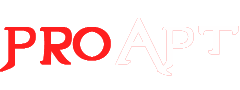






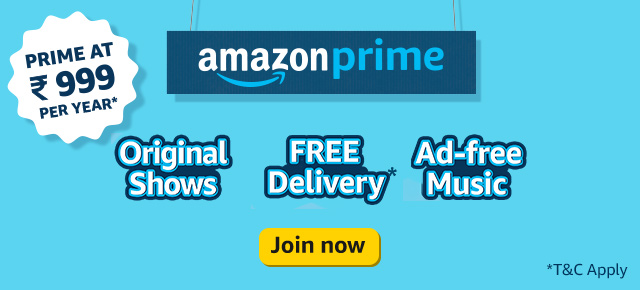
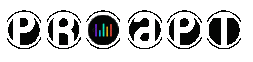
0 Comments